Exercise 1: Collecting user input with task modules
In this exercise, you’ll learn the basics of task modules in Microsoft Teams and how to collect input from users in a custom task module. After creating a new Microsoft Teams personal tab, you’ll add two task modules to it.
One is a standard HTML page that accepts the ID of a video on YouTube. When the task module is invoked, it will display the video using the YouTube embedded player. This task module will get the video ID from the query string, but it will not need to return any information back to the tab.
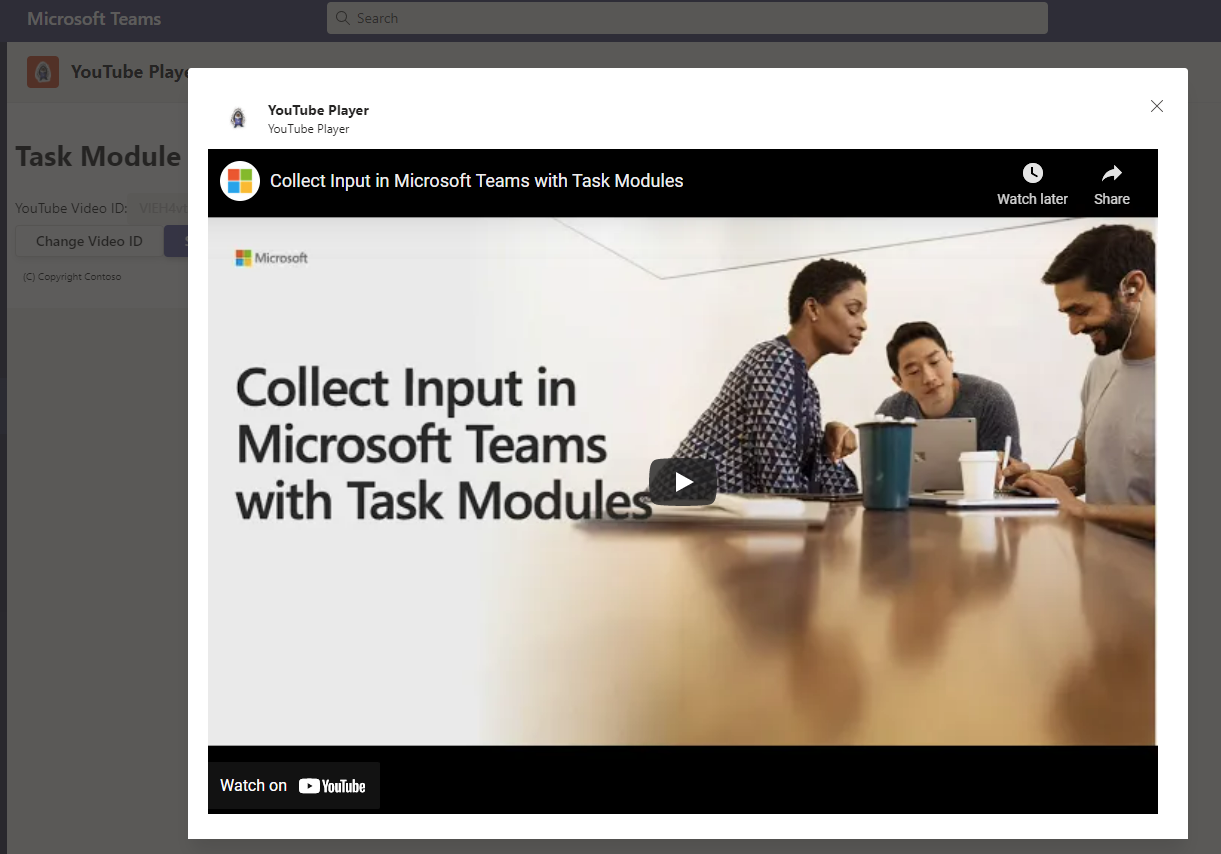
The other task module is implemented using React, the same way custom tabs are implemented using the Yeoman Generator for Microsoft Teams. This task module enables the user to specify the ID of the YouTube video to display. Once changed, when the user saves their changes, it will use the callback to close submit the new ID back to the tab.
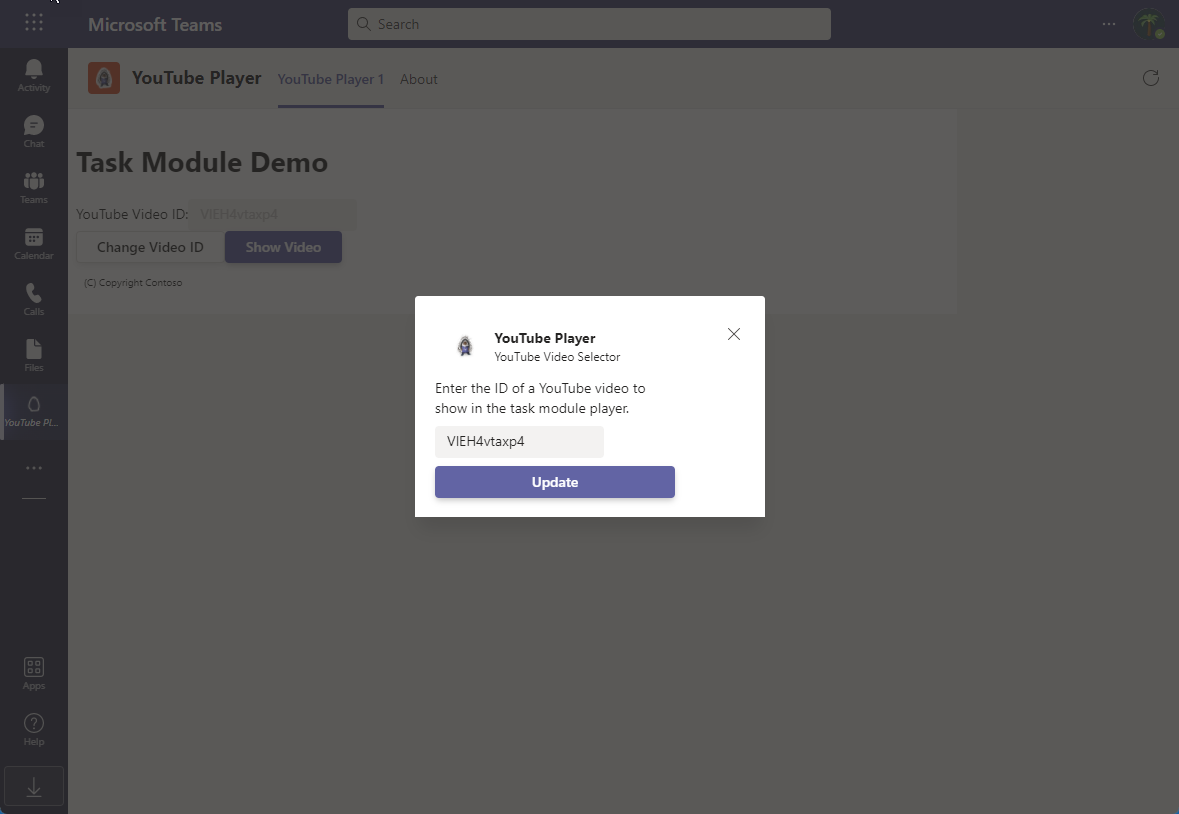
Prerequisites
Developing Microsoft Teams apps requires a Microsoft 365 tenant, Microsoft Teams configured for development, and the necessary tools installed on your workstation.
For the Microsoft 365 tenant, follow the instructions on Microsoft Teams: Prepare your Microsoft 365 tenant for obtaining a developer tenant if you don’t currently have a Microsoft 365 account. Make sure you’ve also enabled Microsoft Teams for your organization.
Microsoft Teams must be configured to enable custom apps and allow custom apps to be uploaded to your tenant to build custom apps for Microsoft Teams. Follow the instructions on the same Prepare your Microsoft 365 tenant page mentioned above.
You’ll use Node.js to create custom Microsoft Teams tabs in this module. The exercises in this module assume you have the following tools installed on your developer workstation.
[!IMPORTANT] In most cases, installing the latest version of the following tools is the best option. The versions listed here were used when this module was published and last tested.
- Node.js - (the active LTS version)
- npm (installed with Node.js)
- Gulp-cli - v2.3.*
- Yeoman - v4.3.*
- Yeoman Generator for Microsoft Teams - v4.0.1
- Visual Studio Code
You must have the minimum versions of these prerequisites installed on your workstation.
Task 1: Create Microsoft Teams app
-
Open your command prompt, navigate to a directory where you want to save your work, create a new folder learn-msteams-taskmodules, and change directory into that folder.
-
Run the Yeoman Generator for Microsoft Teams by running the following command:
yo teams
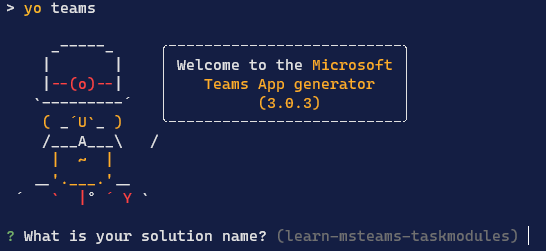
- Yeoman will launch and ask you a series of questions. Answer the questions with the following values:
- What is your solution name?: YouTubePlayer
- Where do you want to place the files?: Use the current folder
- Title of your Microsoft Teams App project?: YouTube Player
- Your (company) name? (max 32 characters): Contoso
- Which manifest version would you like to use?: v1.13
- Quick scaffolding: Yes
- What features do you want to add to your project?: A Tab
- The URL where you will host this solution?: (Accept the default option)
- Would you like to show a loading indicator when your app/tab loads? No
- Default Tab name? (max 16 characters): YouTube Player 1
- What kind of Tab would you like to create?: Personal
- Do you require Azure AD Single-Sign-On support for the tab? No
[!NOTE] Most of the answers to these questions can be changed after creating the project. For example, the URL where the project will be hosted isn’t important at the time of creating or testing the project.
- After answering the generator’s questions, the generator will create the scaffolding for the project and then execute
npm installthat downloads all the dependencies required by the project.
Ensure the project is using the latest version of Teams SDK
- Run the npm command to install the latest version of the SDK
npm i @microsoft/teams-js
Test the personal tab
Before customizing the tab, let’s test the tab to see the initial developer experience for testing.
- From the command line, navigate to the root folder for the project and execute the following command:
gulp ngrok-serve --debug
- This gulp task will run many other tasks all displayed within the command-line console. The ngrok-serve task builds your project and starts a local web server (http://localhost:3007). It then starts ngrok with a random subdomain that creates a secure URL to your local webserver.
[!NOTE] Microsoft Teams requires all content displayed within a tab be loaded from an HTTPS request. In development, can be done using the tool ngrok that creates a secure rotatable URL to your local HTTP webserver. Ngrok is included as a dependency within the project so there is nothing to setup or configure.
[!IMPORTANT] Each time ngrok is started, it will generate a new dynamic subdomain for the URL. If you have to restart ngrok, you will need to repackage and and update the app in Microsoft Teams to make the installed app aware of the new URL. The optional licensed version of ngrok allows you to define and reuse the same subdomain.
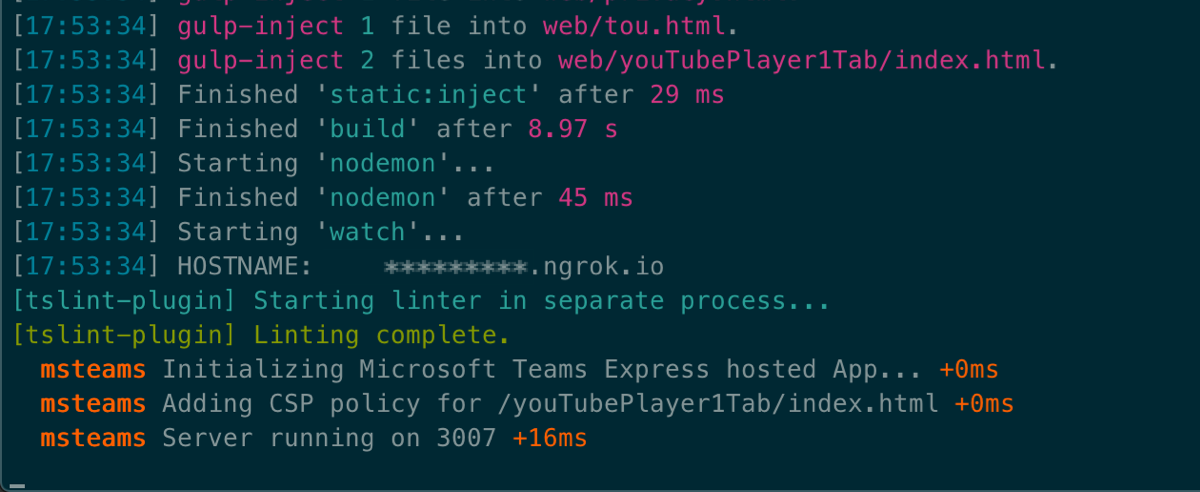
- Open a browser and navigate to the ngrok URL displayed in the console:
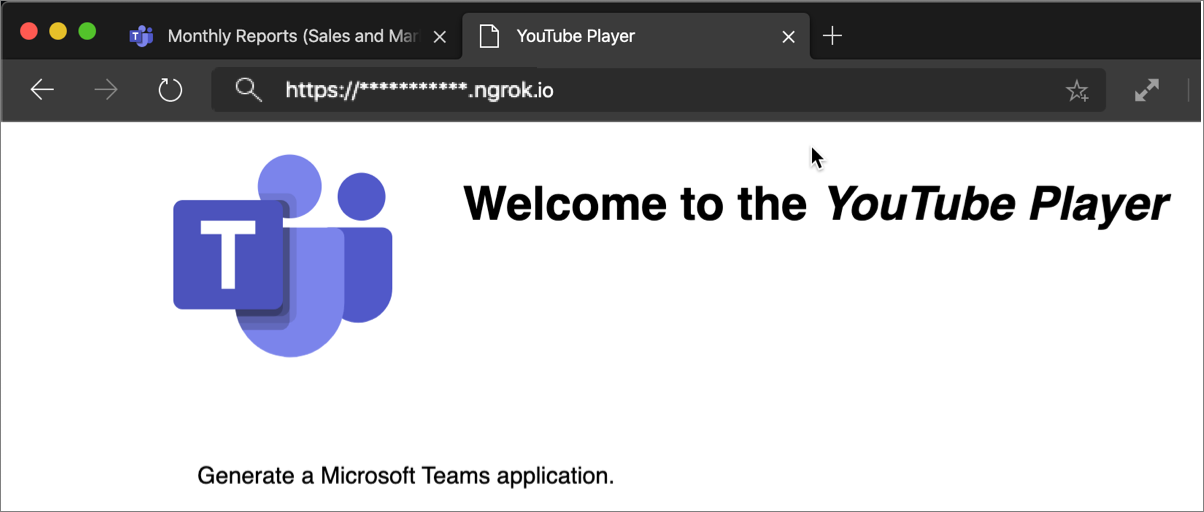
- Update the URL in the browser to load the tab created by the scaffolding process. Here you can see the page can determine that it isn’t running within the Microsoft Teams client.
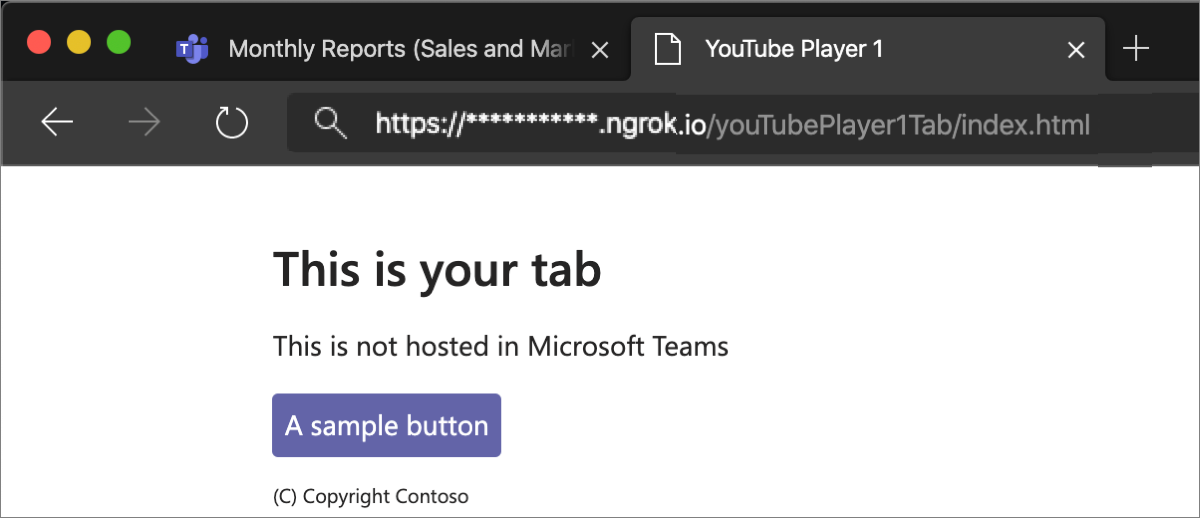
- Now let’s load the tab in Microsoft Teams. In the browser, navigate to https://teams.microsoft.com and sign in with the credentials of a Work and School account.
[!NOTE] Microsoft Teams is available for use as a web client, desktop client and a mobile client. In this module, we will use the web client but any of the clients can be used.
- Using the app bar navigation menu, select the More added apps button. Then select More apps.
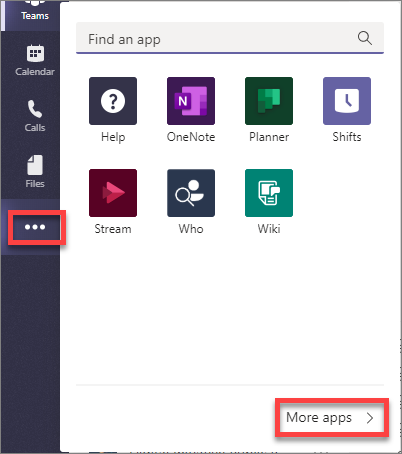
- On the Apps page, select Manage your apps > Publish an app > Upload a custom app.
[!NOTE] If Developer Preview is turned on for Teams, the button is labelled Upload an app instead of Publish an app.
-
In the file dialog that appears, select the Microsoft Teams package in your project. This app package is a ZIP file that can be found in the project’s ./package folder.
-
Once the package is uploaded, Microsoft Teams will display a summary of the app. Here you can see some “todo” items to address. None of these “todo” items are important to this exercise, so you’ll leave them as is.
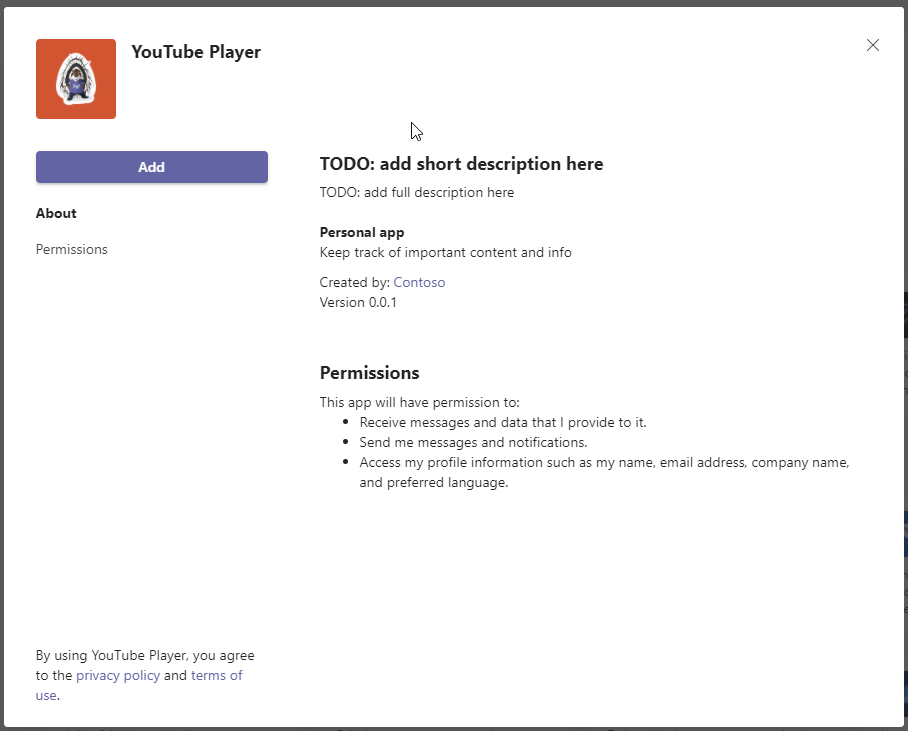
- Select the Add button to install the app, adding a new personal tab to your More added apps dialog:
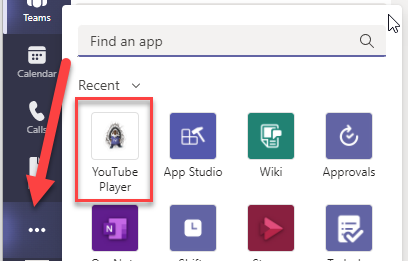
- Select the app to navigate to the new tab:
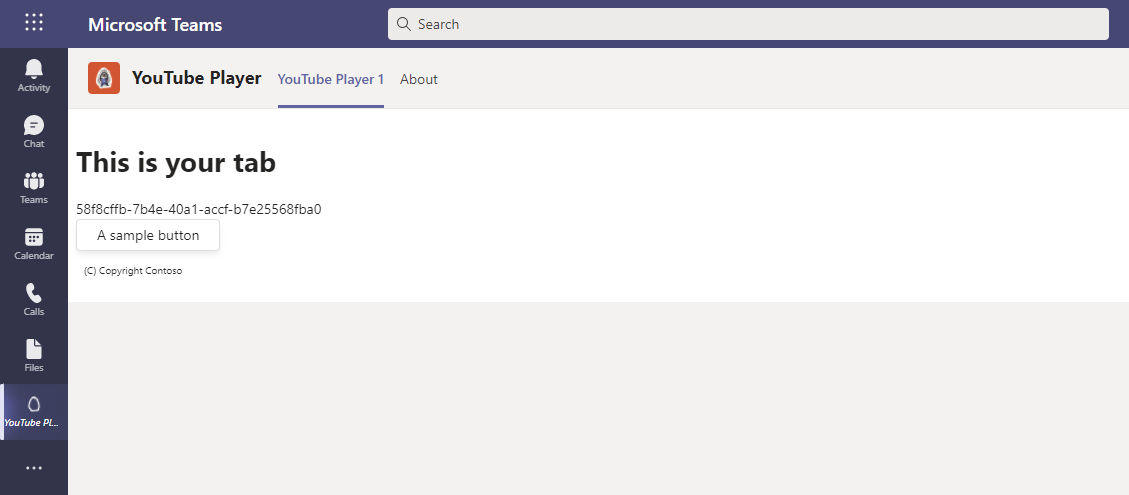
-
Notice that when the content page is loaded in a tab within the Microsoft Teams client, it’s displaying the value of the
entityIdproperty of the tab, not the message “This isn’t hosted in Microsoft Teams” as you saw when viewing the content page in the browser. The tab can detect if it’s loaded within the Microsoft Teams client using the Microsoft Teams JavaScript SDK. -
The next step is to make some changes to the project.
-
Next, stop the local web server by pressing CTRL+C in the console to stop the running process.
Implement the personal tab’s user interface
Now you can implement the user interface for the tab. The simple tab will have a basic interface.
-
Locate and open the file that contains the React component used in the project: ./src/client/youTubePlayer1Tab/YouTubePlayer1Tab.tsx.
-
Update the
importstatements in this file to add components from the Fluent UI - React library. Find the followingimportstatement at the top of the file that imports components from the Fluent UI - React library:
import { Provider, Flex, Text, Button, Header } from "@fluentui/react-northstar";
- Replace the previous statement with the following
importstatement:
import { Provider, Flex, Text, Button, Header, Input } from "@fluentui/react-northstar";
- Update the state of the component to contain a video ID. Add the following statement after the existing
useStatestatements in the YouTubePlayer1Tab.tsx file:
const [youTubeVideoId, setYouTubeVideoId] = useState<string | undefined>("VlEH4vtaxp4");
- Add the following methods to the
YouTubePlayer1Tabcomponent. These methods will handle updating the state when specific events happen on the form you’ll add to the component:
const onShowVideo = (): void => {
};
const onChangeVideo = (): void => {
};
- Locate the
returnstatement and update to the following code. The component will now display state with a brief copyright statement:
return (
<Provider theme={theme}>
<Flex fill={true} column styles=>
<Flex.Item>
<Header>Task Module Demo</Header>
</Flex.Item>
<Flex.Item>
<div>
<div>
<Text>YouTube Video ID:</Text>
<Input value={youTubeVideoId} disabled></Input>
</div>
<div>
<Button content="Change Video ID" onClick={() => onChangeVideo()}></Button>
<Button content="Show Video" primary onClick={() => onShowVideo()}></Button>
</div>
</div>
</Flex.Item>
<Flex.Item styles=>
<Text content="(C) Copyright Contoso" size="smaller"></Text>
</Flex.Item>
</Flex>
</Provider>
);
- The next step is to add some interactivity to the tab.
Test the personal tab
At this point, our Microsoft Teams app, implemented as a custom person tab is set up and working. Verify this by starting ngrok again and refreshing the Microsoft Teams interface.
-
Increment the
versionproperty in the app’s ./manifest/manifest.json file so you can update the previously deployed Teams app. (Alternatively, use the npm program to update the version of the solution:npm version patch.) -
From the command line, navigate to the root folder for the project and execute the following command:
gulp ngrok-serve --debug
-
Upgrade the previously deployed Teams app with the updated app package.
-
In the browser, navigate back to the tab and notice the new UI you’ve implemented for the tab:
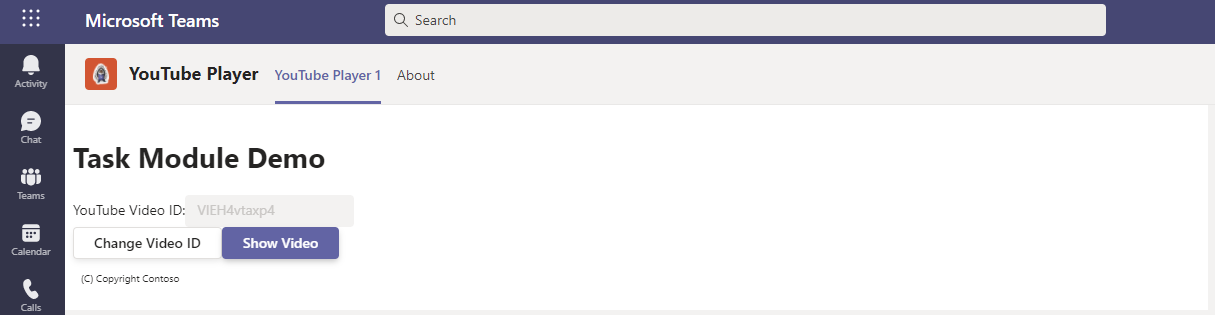
- Now you can update the project and add task modules to the custom Microsoft Teams app.
Task 2: Add video player task module
A task module can be a web page implemented with HTML and JavaScript. Create the video player task module by creating a new file, player.html in the ./src/public/youTubePlayer1Tab folder in your project.
- Add the following HTML to the player.html file:
<!DOCTYPE html>
<html lang="en">
<head>
<title>YouTube Player Task Module</title>
<style>
#embed-container iframe {
position: absolute;
top: 0;
left: 0;
width: 95%;
height: 95%;
padding-left: 20px;
padding-right: 20px;
padding-top: 10px;
padding-bottom: 10px;
border-style: none;
}
</style>
</head>
<body>
<div id="embed-container"></div>
</body>
</html>
-
The video player task module will use the YouTube embedded player to show the specified video. The video will be defined in the query string when the player.html file is loaded.
-
Implement the
<iframe>embedded video player by adding the following JavaScript before the closing</body>tag in the player.html file:
<script>
function getUrlParameter(name) {
name = name.replace(/[\[]/, '\\[').replace(/[\]]/, '\\]');
var regex = new RegExp('[\\?&]' + name + '=([^&#]*)');
var results = regex.exec(location.search);
return results === null ? '' : decodeURIComponent(results[1].replace(/\+/g, ' '));
};
var element = document.createElement("iframe");
element.src = "https://www.youtube.com/embed/" + getUrlParameter("vid");
element.width = "1000";
element.height = "700";
element.frameborder = "0";
element.allow = "autoplay; encrypted-media";
element.allowfullscreen = "";
document.getElementById("embed-container").appendChild(element);
</script>
-
Now, implement the task module in the personal tab.
-
Locate and open the ./src/client/youTubePlayer1Tab/YouTubePlayer1Tab.tsx file.
-
First, add the following utility method to the
YouTubePlayer1Tabcomponent:
const appRoot = (): string => {
if (typeof window === "undefined") {
return "https://";
} else {
return window.location.protocol + "//" + window.location.host;
}
};
- Next, add the following code to the
onShowVideo()method:
const onShowVideo = (): void => {
const dialogInfo = {
title: "YouTube Player",
url: appRoot() + `/youTubePlayer1Tab/player.html?vid=${youTubeVideoId}`,
size: {
width: 1000,
height: 700
}
};
dialog.open(dialogInfo);
};
This code will create a new taskInfo object with the details of the task module. It will then launch the task module. This task module does nothing but display information, so we don’t need to implement the callback.
Test the video player task module
-
Save the modified files. The
ngroktask will detect the changes and rerun the webpack task. Upon completion, the web page should refresh to show the updated content. -
In the browser, navigate back to the tab in the Microsoft Teams interface. Select the Show video button. Microsoft Teams will load the video player task module with the specified video loaded in the embedded player:
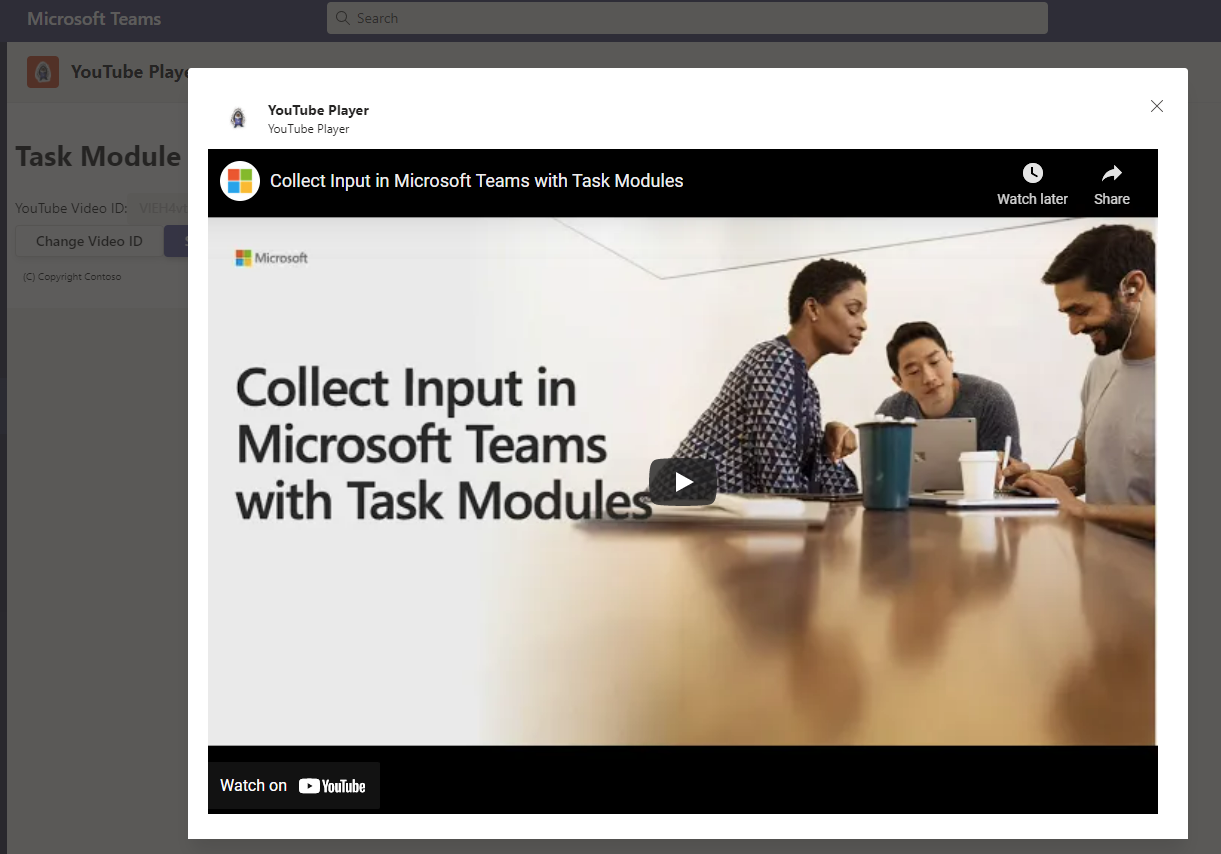
Task 3: Add video selector task module
Now let’s update the project to include a task module that will enable the user to change the video loaded in the player task module. For this task module, you’ll implement it similar to how the custom tab is implemented: as a React app.
Create the task module’s React app web page host
-
Create a new file, selector.html, in the ./src/public/youTubePlayer1Tab folder.
-
Add the following HTML to it:
<!DOCTYPE html>
<html>
<head>
<meta charset="UTF-8">
<title>YouTube Video Selector</title>
<meta name="viewport" content="width=device-width, initial-scale=1.0">
<!-- inject:css -->
<!-- endinject -->
<style>
#app {
margin-left: 20px;
margin-right: 20px;
margin-top: 10px;
margin-bottom: 10px;
}
</style>
</head>
<body>
<div id='app'>
Loading...
</div>
<!-- inject:js -->
<!-- endinject -->
<script type='text/javascript'>
youTubePlayer.render(youTubePlayer.VideoSelectorTaskModule, document.getElementById('app'), {});
</script>
</body>
</html>
Register the new page
-
Next, register the page you created in the last step with the project’s hosting infrastructure. This will also add the necessary HTTP headers to the page’s response to ensure it can be loaded within an IFRAME, but only within a Microsoft Teams client.
-
Create a new file, VideoSelectorTaskModule.ts, in the ./src/server/youTubePlayer1Tab folder.
-
Add the following code to the file:
import { PreventIframe } from "express-msteams-host";
@PreventIframe("/youTubePlayer1Tab/selector.html")
export class VideoSelectorTaskModule { }
- Now register the page by adding the following line to the end of the ./src/server/TeamsAppComponents.ts file:
export * from "./youTubePlayer1Tab/VideoSelectorTaskModule";
Implement the React app for the selector task module
-
With the selector’s page created and registered, the next step is to implement the React app that is loaded in the page.
-
Create a new file, VideoSelectorTaskModule.tsx, in the folder ./src/client/youTubePlayer1Tab.
-
Add the following code to the page. Most of this code mirrors what you would see if you created a new tab.
import * as React from "react";
import { Provider, Flex, Text, Button, Header, Input } from "@fluentui/react-northstar";
import { useState, useEffect } from "react";
import { useTeams } from "msteams-react-base-component";
import { app, dialog } from "@microsoft/teams-js";
export const VideoSelectorTaskModule = () => {
const [{ inTeams, theme, context }] = useTeams();
const [entityId, setEntityId] = useState<string | undefined>();
const [youTubeVideoId, setYouTubeVideoId] = useState<string | undefined>("VlEH4vtaxp4");
const getQueryVariable = (variable: string): string | undefined => {
const query = window.location.search.substring(1);
const vars = query.split("&");
for (const varPairs of vars) {
const pair = varPairs.split("=");
if (decodeURIComponent(pair[0]) === variable) {
return decodeURIComponent(pair[1]);
}
}
return undefined;
};
useEffect(() => {
if (inTeams === true) {
microsoftTeams.appInitialization.notifySuccess();
} else {
setEntityId("Not in Microsoft Teams");
}
}, [inTeams]);
useEffect(() => {
if (context) {
setEntityId(context.page.id);
setYouTubeVideoId(getQueryVariable("vid"));
}
}, [context]);
return (
);
};
- Implement the user interface of the task module by adding the following code to the
return()statement:
<Provider theme={theme}>
<Flex column gap="gap.smaller">
<Text size="medium">
Enter the ID of a YouTube video to show in the task module player.
</Text>
<Input value={youTubeVideoId} onChange={(e) => handleOnChanged(e)}></Input>
<Button content="Update" primary onClick={() => handleOnClick()}></Button>
</Flex>
</Provider>
- Next, implement the two handlers referenced in the
render()method. Add these two functions to theVideoSelectorTaskModuleclass:
const handleOnChanged = (event): void => {
setYouTubeVideoId(event.target.value);
};
const handleOnClick = (): void => {
dialog.submit(youTubeVideoId, undefined);
};
-
The
handleOnChanged()method updates the state with the value specified in the input control, while thehandleOnClick()method uses the Microsoft Teams SDK to pass the ID of the video back to the personal tab. -
Make this React class available to the rest of the application by adding the following line to the ./src/client/client.ts file:
export * from "./youTubePlayer1Tab/VideoSelectorTaskModule";
-
The last step is to wire this task module up to the tab. Open the ./src/client/youTubePlayer1Tab/YouTubePlayer1Tab.tsx file. Update the
importstatement in this file to add a namesspace from the Microsoft Teams SDK library. -
Find the following
importstatement at the top of the file that imports components from the Fluent UI - React library:
import { app } from "@microsoft/teams-js";
- Replace the previous statement with the following
importstatement:
import { app, dialog } from "@microsoft/teams-js";
- Locate the method
onChangeVideo(). Add the following code to the method:
const dialogInfo = {
title: "YouTube Video Selector",
url: appRoot() + `/youTubePlayer1Tab/selector.html?theme={theme}&vid=${youTubeVideoId}`,
size: {
width: 350,
height: 150
}
};
const submitHandler dialog.DialogSubmitHandler = (response) => {
console.log(`Submit handler - err: ${response.err}`);
setYouTubeVideoId(response.result?.toString());
};
dialog.open(dialogInfo, submitHandler);
This code will first create the dialogInfo object that defines the task module. It also creates a callback that will take the result from the task module and use it to update the state of the React app.
Test the video selector task module
-
Save the modified files. The
ngroktask will detect the changes and rerun the webpack task. Upon completion, the web page should refresh to show the updated content. -
In the browser, navigate back to the tab in the Microsoft Teams interface.
-
Select the Change Video ID button. Microsoft Teams will load the video selector task module with the ID of the currently selected video in the text control.
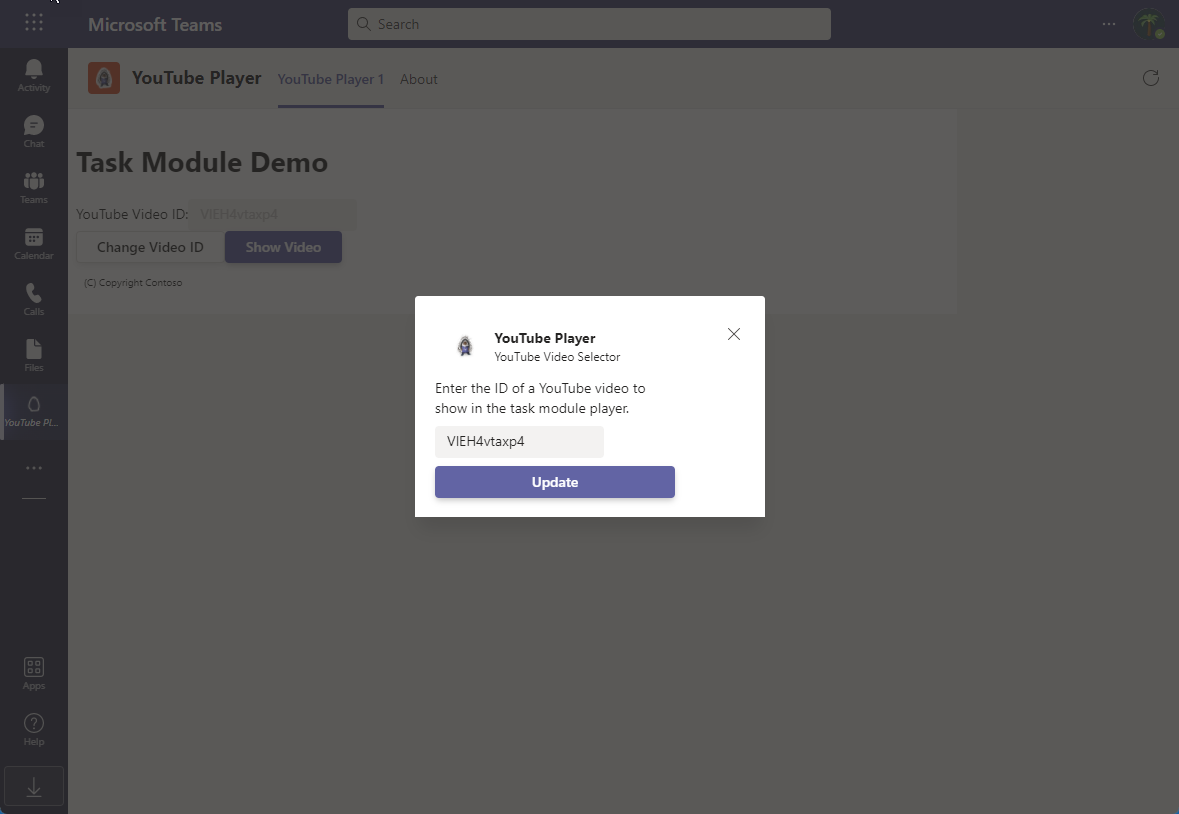
- Enter the ID of another YouTube video and select the Update button. Notice the ID of the video has changed. Now when you select the Show video button, the player task module loads with the new video.
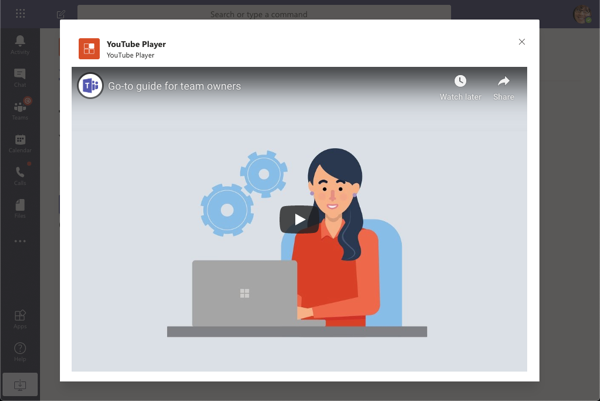
- Stop the local web server by pressing CTRL+C in the console to stop the running process.
Summary
In this exercise, you learned the basics of task modules in Microsoft Teams and how to collect input from users in a custom Teams tab. After creating a new Microsoft Teams personal tab, you added two task modules to it.