Exercise 3: Sending proactive messages from bots
In this exercise, you’ll update the existing Teams app to send a proactive message from your bot.
[!IMPORTANT] This exercise assumes you have created the Microsoft Teams app project with the Yeoman generator
Task 1: Start a proactive message from the bot
-
Locate and open the card in the file ./src/server/conversationalBot/cards/responseCard.json.
-
Add the following action to the card:
{
"type":"Action.Execute",
"title":"Create new thread in this channel",
"verb":"newconversation"
}
- The card should now look like the following:
{
"$schema": "http://adaptivecards.io/schemas/adaptive-card.json",
"type": "AdaptiveCard",
"version": "1.4",
"body": [
{
"type": "Container",
"items": [
{
"type": "TextBlock",
"text": "Adaptive card response",
"weight": "bolder",
"size": "large"
}
]
},
{
"type": "Container",
"items": [
{
"type": "TextBlock",
"text": "${message}",
"wrap": true
}
]
},
{
"type": "ActionSet",
"actions": [
{
"type": "Action.Execute",
"title": "Update card",
"verb": "update",
"data": {
"count": "${count}"
}
},
{
"type": "Action.Execute",
"title": "Create new thread in this channel",
"verb": "newconversation"
},
{
"type": "Action.Execute",
"title": "Delete card",
"verb": "delete",
"$when": "${showDelete}"
}
]
}
]
}
-
Locate and open the bot in the file ./src/server/conversationalBot/ConversationalBot.ts.
-
Add the following objects to the existing
import {...} from "botbuilder";statement you’ll need:
import {
MessageFactory,
Activity,
BotFrameworkAdapter,
teamsGetChannelId,
ConversationParameters,
// existing imports omitted for clarity
} from "botbuilder";
- Next, add another
casestatement to theswitch (verb)statement in theonAdaptiveCardInvoke()handler to detect this new action:
case "newconversation":
{
const message = MessageFactory.text("This will be the first message in a new thread");
await this.teamsCreateConversation(context, message);
return Promise.resolve({
statusCode: 200,
type: "application/vnd.microsoft.activity.message",
value: "Thread created"
});
}
- The last step is to add the
teamsCreateConversation()method that will create the new conversation. Add the following method to theConversationalBotclass:
private async teamsCreateConversation(context: TurnContext, message: Partial<Activity>): Promise<void> {
// get a reference to the bot adapter & create a connection to the Teams API
const adapter = <BotFrameworkAdapter>context.adapter;
const connectorClient = adapter.createConnectorClient(context.activity.serviceUrl);
// set current teams channel in new conversation parameters
const teamsChannelId = teamsGetChannelId(context.activity);
const conversationParameters: ConversationParameters = {
isGroup: true,
channelData: {
channel: {
id: teamsChannelId
}
},
activity: message as Activity,
bot: context.activity.recipient
};
// create conversation and send message
await connectorClient.conversations.createConversation(conversationParameters);
}
Test the bot sending new messages
- From the command line, navigate to the root folder for the project and execute the following command:
gulp ngrok-serve --debug
[!IMPORTANT] Recall from a previous exercise, Ngrok will create a new subdomain. You need to update your bot registration’s Messaging endpoint in the Azure portal (shown in a previous exercise) with this new domain before testing it.
-
In the Microsoft Teams client, go to the channel you installed the bot in the previous section. From the Conversations tab, @mention the bot with a random string to trigger the
elsecondition. -
The bot will reply to the message with the updated card that contains two buttons:
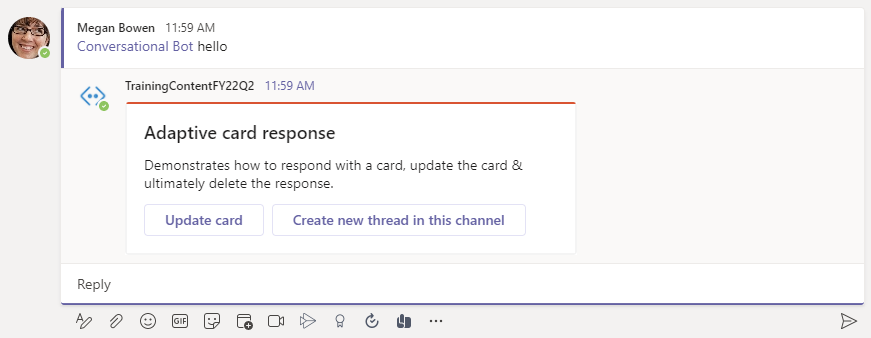
- Select the second button, Create new thread in this channel. Within a few seconds, you should see a new conversation appear in the channel:
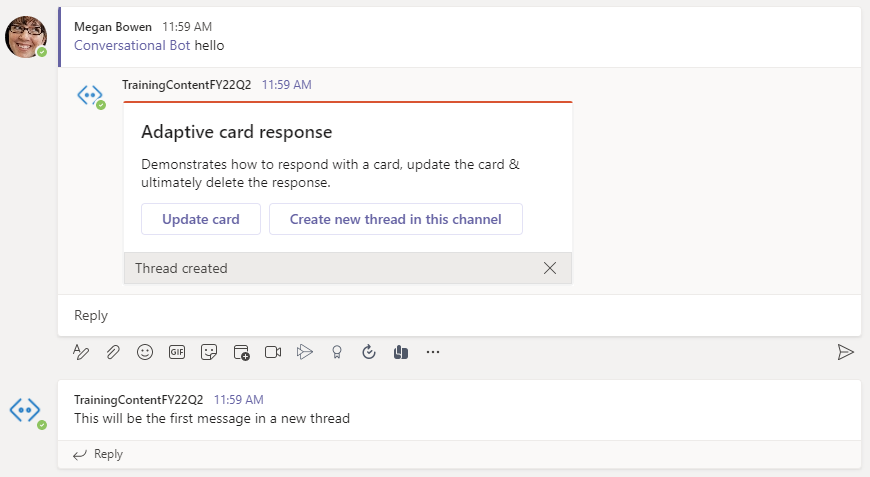
Summary
In this exercise, you’ll modify the existing Microsoft Teams app update the bot to send a proactive message from your bot.