Exercise 3: Implement link unfurling messaging extensions
In this exercise, you’ll learn how to add link unfurling to your Microsoft Teams app and how to implement this type of messaging extension.
[!IMPORTANT] This exercise assumes you have created the Microsoft Teams app project with the Yeoman generator.
Task 1: Add a new search messaging extension to the Teams app
In a previous exercise, you created an action messaging extension that enabled a user to add the details of a planet to a message and search for a planet.
In this section, you’ll add the link unfurling ability to the app
Update the app’s configuration
- You must increment the version of the app to upgrade an existing installed version. Use the following command to increment the version:
npm version patch
- Locate and open the ./src/manifest/manifest.json file. Locate the
composeExtensionsproperty. Add the following property after thecommandsproperty to add the link unfurling messaging extension:
"messageHandlers": [
{
"type": "link",
"value": {
"domains": [
"*.wikipedia.org"
]
}
}
]
- Next, locate the
validDomainsproperty. Add the following domain to the array of valid domains:"*.wikipedia.org"
Add the link query command handler to the bot
The next step is to implement the link query command handler using a well-known method in the bot.
-
Locate and open the bot in the file ./src/server/planetBot/PlanetBot.ts.
-
Update the
importstatement for the botbuilder package to include the objectAppBasedLinkQuery:
import {
// ... existing imports
AppBasedLinkQuery
} from "botbuilder";
- Next, add the following method to the
PlanetBotclass:
protected handleTeamsAppBasedLinkQuery(context: TurnContext, query: AppBasedLinkQuery): Promise<MessagingExtensionResponse> {
// load planets
const planets: any = require("../planets.json");
// get the selected planet
const selectedPlanet: any = planets.filter((planet) => planet.wikiLink === query.url)[0];
const heroCard = CardFactory.heroCard(selectedPlanet.name, selectedPlanet.summary, [selectedPlanet.imageLink]);
// generate the response
return Promise.resolve({
type: "result",
attachmentLayout: "list",
attachments: [heroCard]
} as MessagingExtensionResponse);
}
This method is called by the Bot Framework when a URL matching the domain listed in the app’s manifest. It will find a planet with the matching URL and return a MessagingExtensionResult object that contains the updated card matching the URL to the existing message.
Test the updated messaging extension
- From the command line, navigate to the root folder for the project and execute the following command:
gulp ngrok-serve -debug
[!IMPORTANT] Recall from a previous exercise, Ngrok will create a new subdomain. You need to update your bot registration’s Messaging endpoint in the Azure portal (shown in a previous exercise) with this new domain before testing it.
-
First, update the existing installed version of the bot.
-
After updating the app, go back to the 1:1 chat where you tested the messaging extension in the previous exercise. Copy and paste the URL of one of the planets from the planets.json file into the compose box. Notice the message has been updated to include the card, which is also included when you send the message:
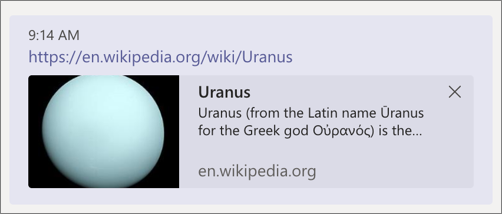
Summary
In this exercise, you learned how to add link unfurling to your Microsoft Teams app and how to implement this type of messaging extension.