Exercise 2: Create search command messaging extensions
In this exercise, you’ll learn how to execute a messaging extension search command from an existing message.
[!IMPORTANT] This exercise assumes you have created the Microsoft Teams app project with the Yeoman generator.
Task 1: Add a new search messaging extension to the Teams app
In a previous exercise, you created an action messaging extension that enabled a user to add the details of a planet to a message.
In this section, you’ll add a search messaging extension to find a specific planet.
Update the app’s configuration
- You must increment the version of the app to upgrade an existing installed version. Use the following command to increment the version:
npm version patch
- Locate and open the ./src/manifest/manifest.json file. Find the
composeExtensions.commandsarray. Add a new item with the following properties:
{
"id": "planetExpanderSearch",
"type": "query",
"title": "Planet Lookup",
"description": "Search for a planet.",
"context": ["compose"],
"parameters": [{
"name": "searchKeyword",
"description": "Enter 'inner','outer' or the name of a specific planet",
"title": "Planet"
}]
}
Add the query command handler to the bot
The next step is to implement the query command messaging extension using a well-known method in the bot.
-
Locate and open the bot in the file ./src/server/planetBot/planetBot.ts.
-
Update the
importstatement for the botbuilder package to include theMessagingExtensionQueryandMessageExtensionResponseobjects:
import {
// ... existing imports
MessagingExtensionQuery,
MessagingExtensionResponse
} from "botbuilder";
- Next, add the following method to the
PlanetBotclass:
protected handleTeamsMessagingExtensionQuery(context: TurnContext, query: MessagingExtensionQuery): Promise<MessagingExtensionResponse> {
// get the search query
let searchQuery = "";
if (query && query.parameters && query.parameters[0].name === "searchKeyword" && query.parameters[0].value) {
searchQuery = query.parameters[0].value.trim().toLowerCase();
}
// load planets
const planets: any = require("./planets.json");
// search results
let queryResults: string[] = [];
switch (searchQuery) {
case "inner":
// get all planets inside asteroid belt
queryResults = planets.filter((planet) => planet.id <= 4);
break;
case "outer":
// get all planets outside asteroid belt
queryResults = planets.filter((planet) => planet.id > 4);
break;
default:
// get the specified planet
queryResults.push(planets.filter((planet) => planet.name.toLowerCase() === searchQuery)[0]);
}
// get the results as cards
const searchResultsCards: MessagingExtensionAttachment[] = [];
queryResults.forEach((planet) => {
searchResultsCards.push(this.getPlanetResultCard(planet));
});
const response: MessagingExtensionResponse = {
composeExtension: {
type: "result",
attachmentLayout: "list",
attachments: searchResultsCards
}
} as MessagingExtensionResponse;
return Promise.resolve(response);
}
- This method will first get the search keyword from the query sent to the bot from Microsoft Teams. It then will retrieve planets based on three different queries:
- inner: this will return all the planets inside the asteroid belt (Mercury to Mars)
- outer: this will return all planets outside the asteroid belt (Jupiter to Neptune)
- keyword: this will retrieve the specific planet entered
-
It will then take the query results, convert them to cards and add them to the
MessagingExtensionResultreturned to the Bot Framework and ultimately to Microsoft Teams. -
Lastly, add the following utility method to the
PlanetBotclass to create the card for each search result:
private getPlanetResultCard(selectedPlanet: any): MessagingExtensionAttachment {
return CardFactory.heroCard(selectedPlanet.name, selectedPlanet.summary, [selectedPlanet.imageLink]);
}
Test the updated messaging extension
- From the command line, navigate to the root folder for the project and execute the following command:
gulp ngrok-serve --debug
[!IMPORTANT] Recall from a previous exercise, Ngrok will create a new subdomain. You need to update your bot registration’s Messaging endpoint in the Azure portal (shown in a previous exercise) with this new domain before testing it.
-
First, update the existing installed version of the bot. Upload the zip file from the package directory.
-
After updating the app, go back to the 1:1 chat where you tested the messaging extension in the previous exercise. Select the Planet Messaging icon below the compose message box in the chat. This will now present the search experience.
-
Enter the string outer in the search box and wait a few seconds. Microsoft Teams will execute the search and return the results:
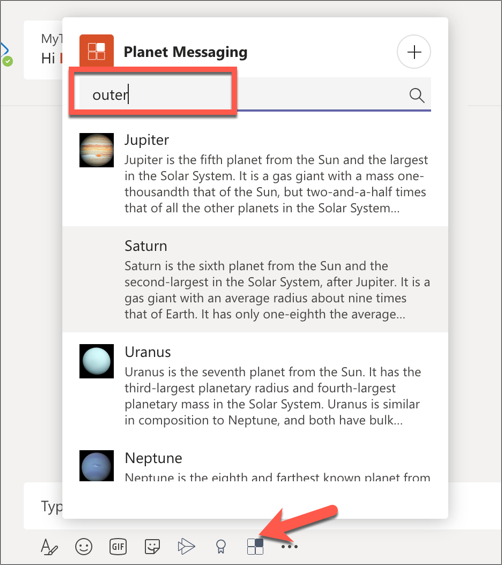
Summary
In this exercise, you learned how to execute a messaging extension search command from an existing message.