Exercise 2: Users and their groups
In this exercise, you’ll modify the existing Azure AD application registration using the Azure Active Directory admin center, a .NET Core console application, and use Microsoft Graph to display information about the groups a user is involved with as a member or as an owner.
[!IMPORTANT] This exercise assumes you have created the Azure AD application and .NET console application from the previous unit in this module. You’ll edit the existing Azure AD application and .NET console application created in that exercise in this exercise.
Task 1: Update the .NET Core console app
In a previous exercise, you created a .NET console application that retrieved and displayed various Office 365 group details on the console. Let’s modify the application by removing the code specific to the last exercise.
- In the Program.cs file, locate the following line in the
Mainmethod:
Console.WriteLine("Hello " + profileResponse.DisplayName);
- Delete or comment out all the code in the
Mainmethod after the above line.
Task 2: Get all groups a user is a member of
In this section, you’ll use Microsoft Graph to get all the groups the currently signed-in user is a member of.
The first step is to request all the groups the user has been added to as a member. The Microsoft Graph .NET SDK exposes this with the MemberOf collection on the User resource. This collection maps to the /memberOf Microsoft Graph API endpoint.
- Add the following code to the end of the
Mainmethod:
// request 1 - all groups member of
Console.WriteLine("\n\nREQUEST 1 - ALL GROUPS MEMBER OF:");
var requestGroupsMemberOf = client.Me.MemberOf.Request();
var resultsGroupsMemberOf = requestGroupsMemberOf.GetAsync().Result;
- Next, add the following code to the end of the
Mainmethod that will display the results of the previous query:
foreach (var groupDirectoryObject in resultsGroupsMemberOf)
{
var group = groupDirectoryObject as Microsoft.Graph.Group;
var role = groupDirectoryObject as Microsoft.Graph.DirectoryRole;
if (group != null) {
Console.WriteLine("Group: " + group.Id + ": " + group.DisplayName);
} else if (role != null) {
Console.WriteLine("Role: " + role.Id + ": " + role.DisplayName);
} else {
Console.WriteLine(groupDirectoryObject.ODataType + ": " + groupDirectoryObject.Id);
}
}
You may notice this code is checking if the object returned by the query is a Group or DirectoryRole. The reason for this is that the MemberOf collection in the Microsoft Graph .NET SDK, which maps to the /memberOf Microsoft Graph API, returns both Office 365 groups and security groups.
Security groups are represented as objects of type DirectoryRole. This code first tries to cast the returned object as both objects and then checks if the objects are null to display the correct one.
Grant extra permissions to the Azure AD application
The next step is to update and grant the new permission Directory.Read.All to the Azure AD application.
-
Open a browser and navigate to the Azure Active Directory admin center (https://aad.portal.azure.com). Sign in using a Work or School Account that has global administrator rights to the tenancy.
-
Select Azure Active Directory in the left-hand navigation. Locate the Azure AD app by selecting Manage > App Registrations and selecting the app Graph Console App:
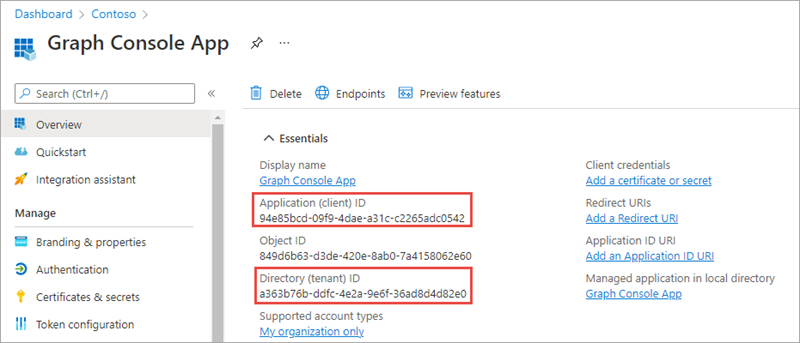
- Select API Permissions in the left-hand navigation panel.
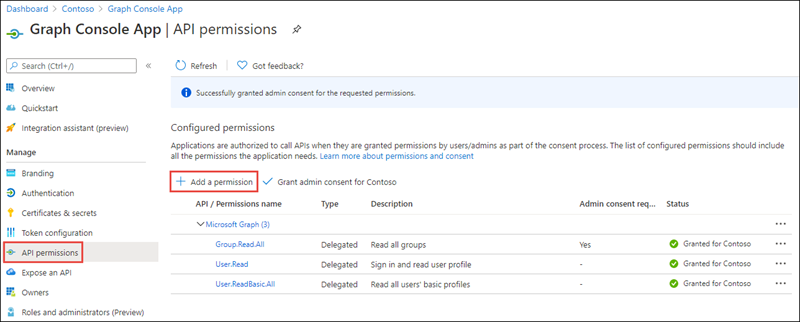
-
Select the Add a permission button.
-
In the Request API permissions panel that appears, select Microsoft Graph from the Microsoft APIs tab.
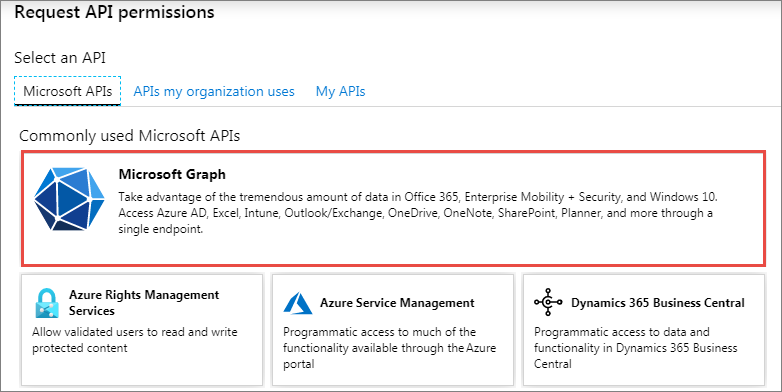
-
When prompted for the type of permission, select Delegated permissions.
-
Enter Directory.R in the Select permissions search box and select the Directory.Read.All permission. Then select the Add permission button at the bottom of the panel to add the permissions to the app.
-
In the Configured Permissions panel, select the button Grant admin consent for [tenant], and then select the Yes button in the consent dialog to grant all users in your organization this permission.
Build and test the application
- Run the following commands in a command prompt to compile and run the console application:
dotnet build
dotnet run
You now need to authenticate with Azure Active Directory. A new tab in your default browser should open to a page asking you to sign-in. After you’ve logged in successfully, you’ll be redirected to a page displaying the message, “Authentication complete. You can return to the application. Feel free to close this browser tab”. You may now close the browser tab and switch back to the console application.
- The application will display the groups in the organization of which the current user is a member:
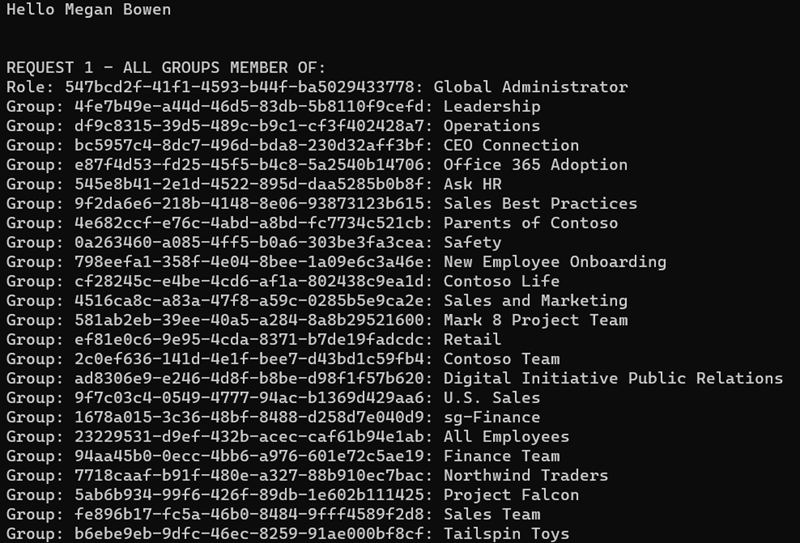
Task 3: Get all groups a user is the owner of
In addition to getting a list of all groups a user is a member of, Microsoft Graph can also return a list of all the groups a user is listed as an owner of.
The Microsoft Graph .NET SDK exposes this with the OwnedObjects collection on the User resource. This collection maps to the /ownedObjects Microsoft Graph API endpoint.
-
Locate the code you added above for
// request 1 - all groups member ofand comment it out so it doesn’t continue to execute. -
Add the following code to the end of the
Mainmethod. This code will get a list of all objects owned by the currently signed-in user. Using the same process as above, it will then write the results of the query to the console:
// request 2 - all groups owner of
Console.WriteLine("\n\nREQUEST 2 - ALL GROUPS OWNER OF:");
var requestOwnerOf = client.Me.OwnedObjects.Request();
var resultsOwnerOf = requestOwnerOf.GetAsync().Result;
foreach (var ownedObject in resultsOwnerOf)
{
var group = ownedObject as Microsoft.Graph.Group;
var role = ownedObject as Microsoft.Graph.DirectoryRole;
if (group != null) {
Console.WriteLine("Office 365 Group: " + group.Id + ": " + group.DisplayName);
} else if (role != null) {
Console.WriteLine(" Security Group: " + role.Id + ": " + role.DisplayName);
} else {
Console.WriteLine(ownedObject.ODataType + ": " + ownedObject.Id);
}
}
Console.WriteLine("\nGraph Request:");
Console.WriteLine(requestOwnerOf.GetHttpRequestMessage().RequestUri);
Build and test the application
- Run the following commands in a command prompt to compile and run the console application:
dotnet build
dotnet run
- After you’ve logged in, you’ll see the results of all groups in the organization the current user owns:
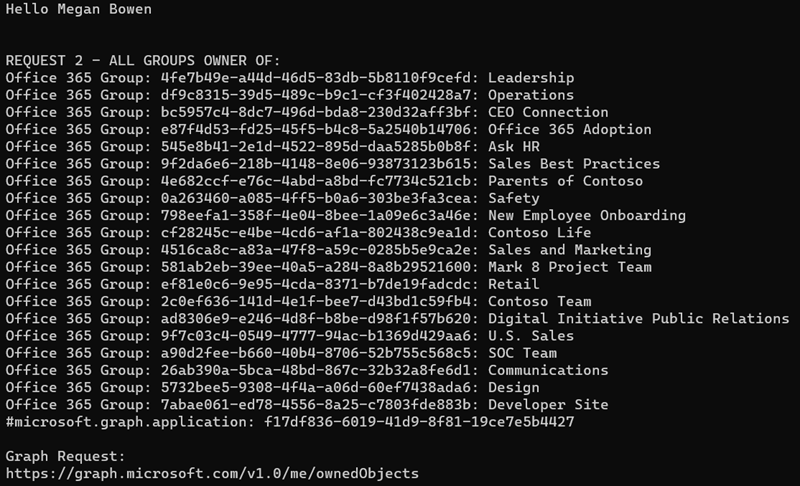
Summary
In this exercise, you updated an existing Azure AD application registration using the Azure Active Directory admin center, a .NET Core console application, and used Microsoft Graph to display information about the groups a user is involved with as a member or as an owner.