Exercise 2: Working with profile photos and related users
In this exercise, you’ll update the existing Azure AD application registration using the Azure Active Directory admin center and a .NET Core console application to query Microsoft Graph for user profile photos and get the user’s manager’s profile.
[!IMPORTANT] This exercise assumes you have created the Azure AD application and .NET console application from the previous unit in this module. You’ll edit the existing Azure AD application and .NET console application created in that exercise in this exercise.
Task 1: Set up the .NET Core console application
-
Locate the Program.cs file from the application you created in a previous unit in this module.
-
Within the
Mainmethod, locate the following line:
var client = GetAuthenticatedGraphClient(config);
- Delete all code within the
Mainmethod after the above line.
Task 2: Get the currently signed in user’s profile photo
[!NOTE] This section assumes the currently signed in user has set their profile picture.
- Add the following code to the end of the
Mainmethod. This code will obtain a reference to the currently signed in user’s profile photo and display its details:
// request 1 - current user's photo
var requestUserPhoto = client.Me.Photo.Request();
var resultsUserPhoto = requestUserPhoto.GetAsync().Result;
// display photo metadata
Console.WriteLine(" Id: " + resultsUserPhoto.Id);
Console.WriteLine("media content type: " + resultsUserPhoto.AdditionalData["@odata.mediaContentType"]);
Console.WriteLine(" media etag: " + resultsUserPhoto.AdditionalData["@odata.mediaEtag"]);
Console.WriteLine("\nGraph Request:");
Console.WriteLine(requestUserPhoto.GetHttpRequestMessage().RequestUri);
// get actual photo
// create the file
Build and test the application
- Run the following command in a command prompt to compile and run the console application:
dotnet build
dotnet run
You now need to authenticate with Azure Active Directory. A new tab in your default browser should open to a page asking you to sign-in. After you’ve logged in successfully, you’ll be redirected to a page displaying the message, “Authentication complete. You can return to the application. Feel free to close this browser tab”. You may now close the browser tab and switch back to the console application.
- The application will display the details of the user’s profile photo:

Save the profile photo
Next, save the profile photo to your workstation.
- Locate the comment
// get actual photofrom the code you added in the last section. Add the following lines after the comment:
var requestUserPhotoFile = client.Me.Photo.Content.Request();
var resultUserPhotoFile = requestUserPhotoFile.GetAsync().Result;
- Next, locate the comment
// create the filefrom the code you added in the last section. Add the following lines after the comment:
var profilePhotoPath = System.IO.Path.Combine(System.IO.Directory.GetCurrentDirectory(), "profilePhoto_" + resultsUserPhoto.Id + ".jpg");
var profilePhotoFile = System.IO.File.Create(profilePhotoPath);
resultUserPhotoFile.Seek(0, System.IO.SeekOrigin.Begin);
resultUserPhotoFile.CopyTo(profilePhotoFile);
Console.WriteLine("Saved file to: " + profilePhotoPath);
Console.WriteLine("\nGraph Request:");
Console.WriteLine(requestUserPhoto.GetHttpRequestMessage().RequestUri);
This code will create a new image file in the current folder of the application and write the contents of the response to this file.
Build and test the application
- Run the following command in a command prompt to compile and run the console application:
dotnet build
dotnet run
- After you’ve logged in, you’ll find a file profilePhoto_.jpg in the root folder of the .NET Core console application project.
Task 3: Get a user’s manager
Microsoft Graph can display related users, such as a user’s manager as defined in the organization. For this next section, you need to ensure a user has the manager property set on their account in Azure AD.
Set a user’s manager property
-
Open a browser and navigate to the Azure Active Directory admin center (https://aad.portal.azure.com). Sign in using a Work or School Account that has global administrator rights to the tenancy.
-
Select Azure Active Directory in the left-hand navigation.
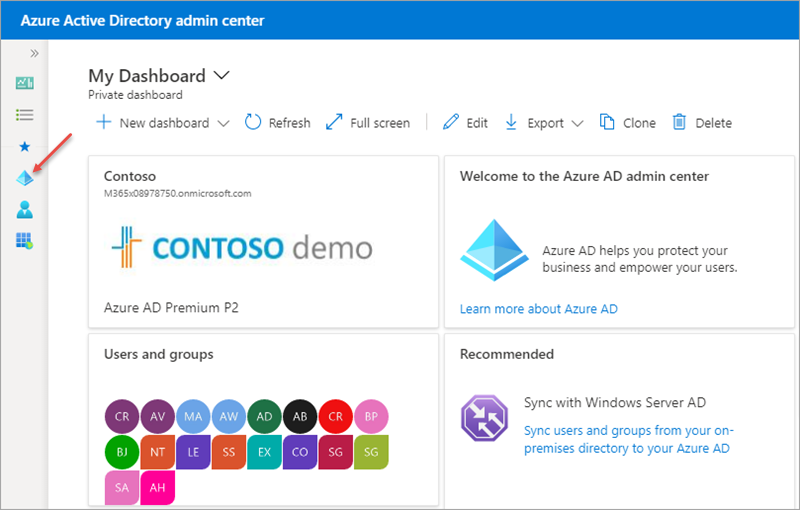
-
Select Manage > Users in the left-hand navigation.
-
Select a user within the organization and on their profile page, copy the user’s Object ID property:
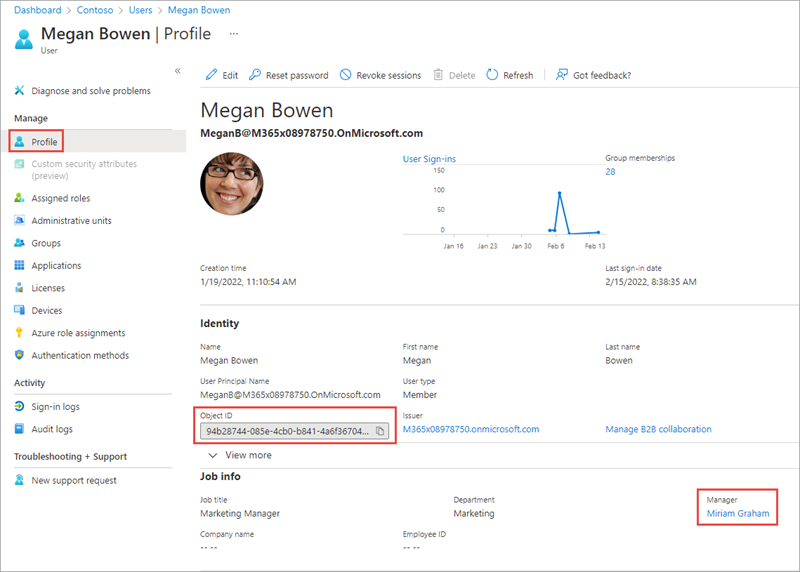
-
In the Job info section, verify the Manager property is set.
-
If it isn’t set, select edit next to Job info and select a manager for the currently selected user.
Update the .NET Core console application
-
Go back to the .NET Core console application.
-
Locate the code you added above for
request 1 - current user's photoand comment it out so it doesn’t continue to execute. -
Add the following code immediately after the code you just commented out:
// request 2 - user's manager
var userId = "";
var requestUserManager = client.Users[userId]
.Manager
.Request();
var resultsUserManager = requestUserManager.GetAsync().Result;
Console.WriteLine(" User: " + userId);
Console.WriteLine("Manager: " + resultsUserManager.Id);
var resultsUserManagerUser = resultsUserManager as Microsoft.Graph.User;
if (resultsUserManagerUser != null)
{
Console.WriteLine("Manager: " + resultsUserManagerUser.DisplayName);
Console.WriteLine(resultsUserManager.Id + ": " + resultsUserManagerUser.DisplayName + " <" + resultsUserManagerUser.Mail + ">");
}
Console.WriteLine("\nGraph Request:");
Console.WriteLine(requestUserManager.GetHttpRequestMessage().RequestUri);
-
Set the value of the
userIdvariable to the Object ID of the user you ensured had a manager configured on their profile in the Azure AD admin portal. -
This code will get the specified user, and select that user’s manager property. It will then display the manager’s ID and DisplayName properties on the console.
Build and test the application
- Run the following command in a command prompt to compile and run the console application:
dotnet build
dotnet run
- After you’ve logged in, the details of the logged in user and their manager are displayed to the console:

Summary
In this exercise, you updated the existing Azure AD application registration using the Azure Active Directory admin center and a .NET Core console application to query Microsoft Graph for user profile photos and get the user’s manager’s profile.