Exercise 3: Eliminate polling Microsoft Graph with delta query
In this exercise, you’ll use the Azure AD application and .NET console application you previously created and modify them to demonstrate using the delta query feature of Microsoft Graph. An application can use the delta query feature to avoid costly requests to poll for changes in Microsoft Graph that can trigger requests to be throttled.
[!IMPORTANT] This exercise assumes you have created the Azure AD application and .NET console application from the previous unit in this module. You’ll edit the existing Azure AD application and .NET console application created in that exercise in this exercise.
Task 1: Add more permissions the Azure AD application
In this exercise, you’ll update the application to get a list of all the users in the tenant. To do this task, the Azure AD application needs more permissions.
-
Open a browser and navigate to the Azure Active Directory admin center (https://aad.portal.azure.com). Sign in using a Work or School Account.
-
Select Azure Active Directory in the left-hand navigation.
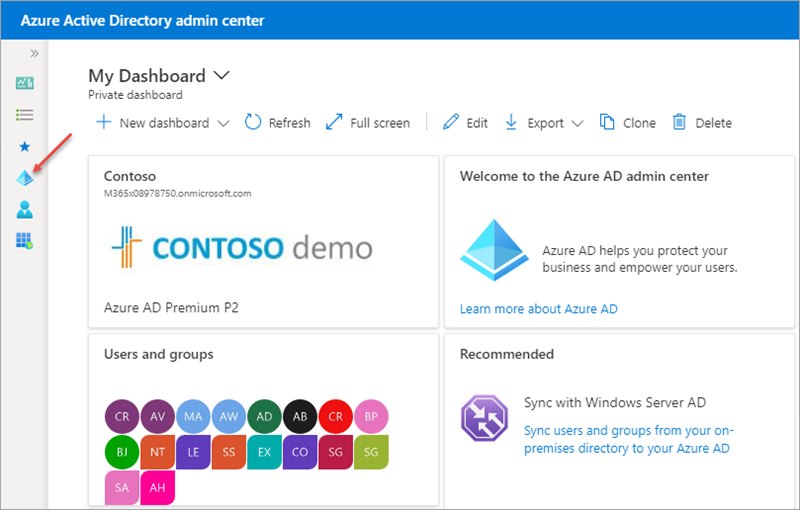
-
Select Manage > App registrations in the left-hand navigation.
-
On the App registrations page, select the Graph Console App, or the name of the application you created in this module in a previous exercise.
-
Select API Permissions in the left-hand navigation panel.
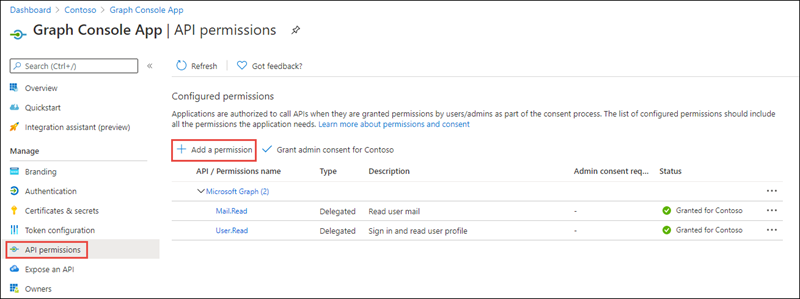
-
Select the Add a permission button.
-
In the Request API permissions panel that appears, select Microsoft Graph from the Microsoft APIs tab.
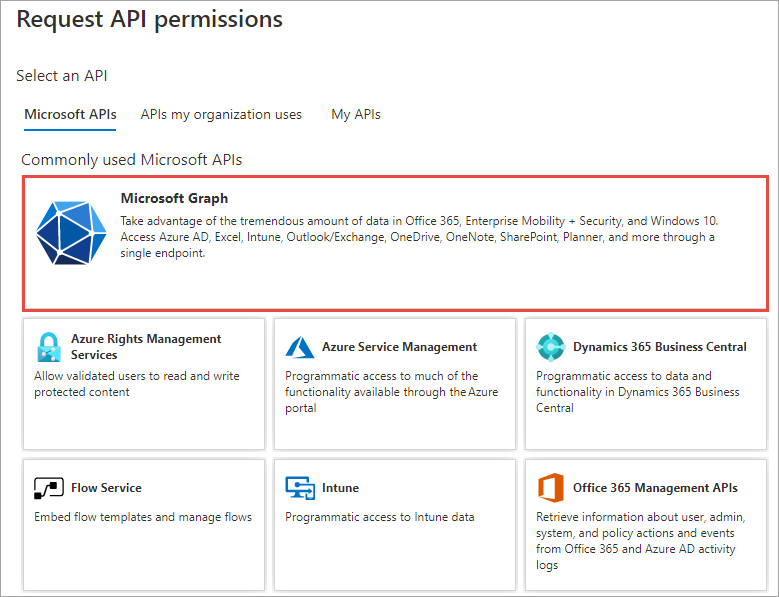
-
When prompted for the type of permission, select Delegated permissions and search for the permission User.Read.All, select it and then select the Add permission button at the bottom of the panel.
-
In the Configured Permissions panel, select the button Grant admin consent for [tenant], and then select the Yes button in the consent dialog to grant all users in your organization this permission.
Task 2: Update the console application to use delta query
Now you’ll update the application to retrieve and then display all users in the tenant with Microsoft Graph. After displaying the list of users, the application will sleep for 10 seconds and repeat the same query, but instead only display the users who have been added or updated.
- First, add the following two members to the class, immediately before the
Mainmethod:
private static object? _deltaLink = null;
private static IUserDeltaCollectionPage? _previousPage = null;
Add a Method to Display Users
- Within the Program.cs file, add the following method to write all users to the console:
private static void OutputUsers(IUserDeltaCollectionPage users)
{
foreach (var user in users)
{
Console.WriteLine($"User: {user.Id}, {user.GivenName} {user.Surname}");
}
}
Task 3: Add a method to retrieve users
Next, add a method to retrieve users with Microsoft Graph. This method will use the delta link feature in Microsoft Graph.
If this is the first time the request is made, indicated by the _previousPage == null, you’ll request all users but also request a delta link using the Delta() method. The code will return the current page of users.
Otherwise, if there are more pages of users, it will start a request for the next page using the delta link string that you’ll obtain later.
- Add the following method to the
Programclass:
private static IUserDeltaCollectionPage GetUsers(GraphServiceClient graphClient, object? deltaLink)
{
IUserDeltaCollectionPage page;
// IF this is the first request, then request all users
// and include Delta() to request a delta link to be included in the
// last page of data
if (_previousPage == null || deltaLink == null)
{
page = graphClient.Users
.Delta()
.Request()
.Select("Id,GivenName,Surname")
.GetAsync()
.Result;
}
// ELSE, not the first page so get the next page of users
else
{
_previousPage.InitializeNextPageRequest(graphClient, deltaLink.ToString());
page = _previousPage.NextPageRequest.GetAsync().Result;
}
_previousPage = page;
return page;
}
Task 4: Add a method to check for new and changed users
The next method will be used to check for new and changed users. The first time it runs, it will get all users and display them page by page until it reaches the last page of the response from Microsoft Graph.
- Add the following method to the
Programclass:
private static void CheckForUpdates(IConfigurationRoot config)
{
var graphClient = GetAuthenticatedGraphClient(config);
// get a page of users
var users = GetUsers(graphClient, _deltaLink);
OutputUsers(users);
// go through all of the pages so that we can get the delta link on the last page.
while (users.NextPageRequest != null)
{
users = users.NextPageRequest.GetAsync().Result;
OutputUsers(users);
}
}
The last thing this method needs to do is retrieve the delta link from the last page of results. This delta link, a string, will be used in future requests that will signal to Microsoft Graph to only return users who have been added or changed since the previous request.
- Add the following code to the end of the
CheckForUpdatesmethod:
object? deltaLink;
if (users.AdditionalData.TryGetValue("@odata.deltaLink", out deltaLink))
{
_deltaLink = deltaLink;
}
Task 5: Update the application to use the new CheckForUpdates method
- Locate the following code in the
Mainmethod:
var config = LoadAppSettings();
if (config == null)
{
Console.WriteLine("Invalid appsettings.json file.");
return;
}
-
Remove all the existing code in this method after these lines.
-
Next, add the following code to after the previous two lines above. This will use the
CheckForUpdatesmethod to get a list of all users. It will then go into an infinite loop, sleeping for 10 seconds, and issue the same request again:
Console.WriteLine("All users in tenant:");
CheckForUpdates(config);
Console.WriteLine();
while (true)
{
Console.WriteLine("... sleeping for 10s - press CTRL+C to terminate");
System.Threading.Thread.Sleep(10 * 1000);
Console.WriteLine("> Checking for new/updated users since last query...");
CheckForUpdates(config);
}
The first request will result in the application obtaining the delta link that will be used in future requests to include only the new and changed users. Each time users are requested, the delta link will be refreshed.
Build and test the application
- Run the following command in a command prompt to compile the console application:
dotnet build
- Run the following command to run the console application:
dotnet run
You now need to authenticate with Azure Active Directory. A new tab in your default browser should open to a page asking you to sign-in. After you’ve logged in successfully, you’ll be redirected to a page displaying the message, “Authentication complete. You can return to the application. Feel free to close this browser tab”. You may now close the browser tab and switch back to the console application.
- The application will write all the users in the tenant to the console:
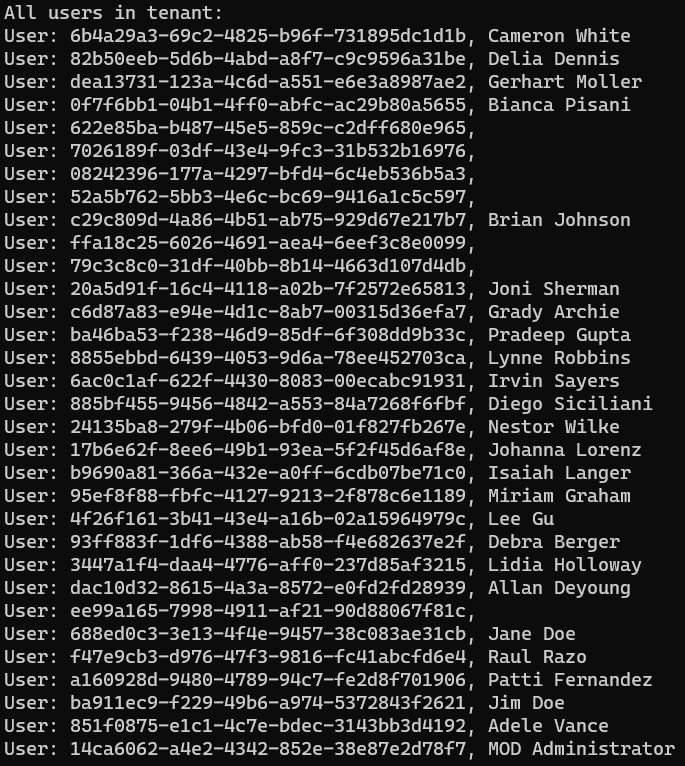
- If you let the app run for a few moments without doing anything, notice it will keep requesting users, but not display anyone as no users have been created in your tenant:
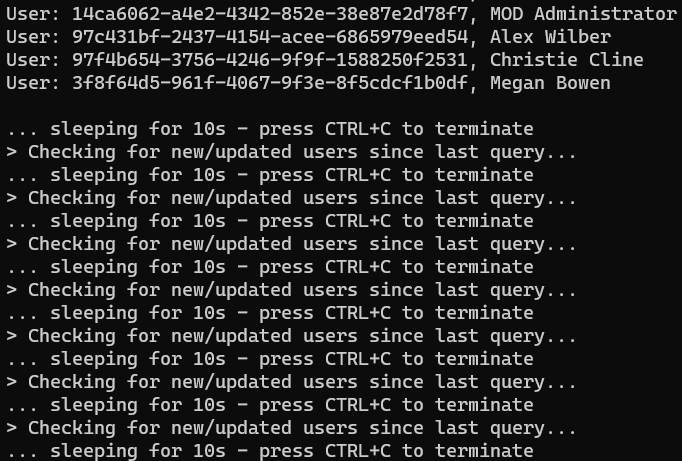
-
Now, add a new user to your tenant.
-
Open a browser and navigate to the Azure Active Directory admin center (https://aad.portal.azure.com). Sign in using a Work or School Account.
-
Select Users in the left-hand navigation.
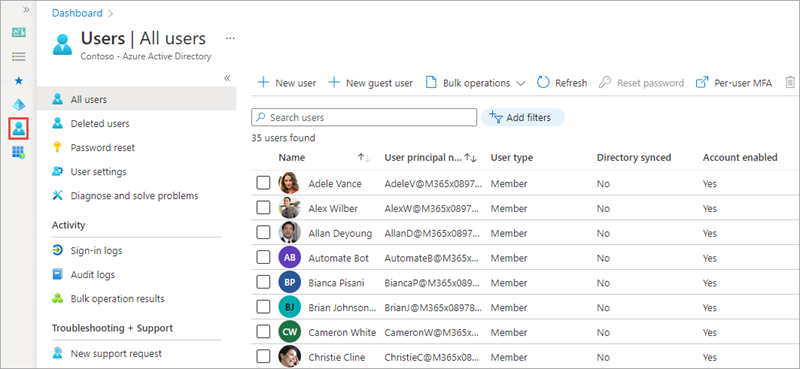
-
On the Users - All Users page, select New User.
-
Create a new user by entering the values in the Identity section of the New User page and select Create at the bottom of the form.
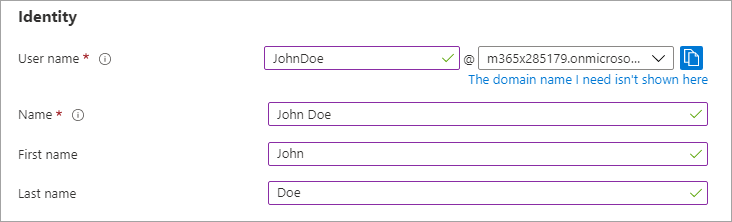
- Watch the running application in the console. The next time it runs, it will display the new user that you created:
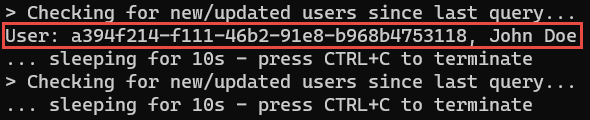
- Press CTRL+C to stop the application.
Summary
In this exercise, you used the Azure AD application and .NET console application you previously created and modified them to demonstrate using the delta query feature of Microsoft Graph. An application can use the delta query feature to avoid costly requests to poll for changes in Microsoft Graph that can trigger requests to be throttled.